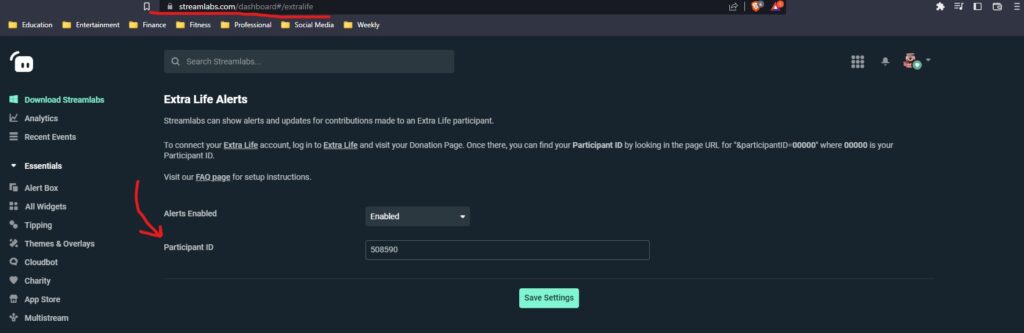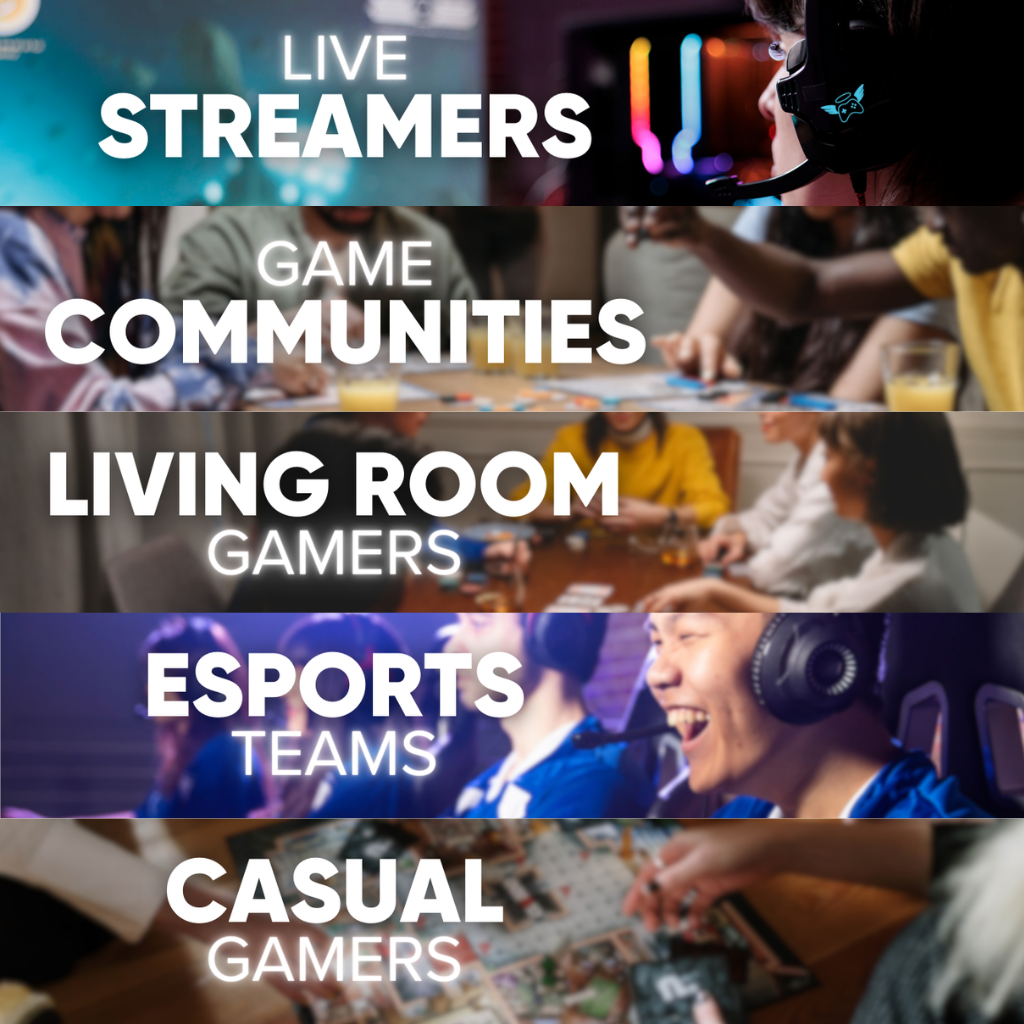Optimizing Extra Life Fundraising with Twitch or YouTube Channel(s)
Let’s level up your fundraising efforts by connecting your Extra Life page to your streaming platform! If you need support adding your Extra Life page to Twitch, OBS, Streamlabs, or adding the Extra Life Twitch Extension, say no more! We’ve got some helpful steps to make sure all the right URLs are in the right place.
Let’s start with adding your stream to your fundraising page.
Add Your Stream to Your Fundraising Page
Step 1: Go to www.extra-life.org and Login
Step 2: Go to Your Page
Step 3: Add Stream and Choose your platform
Step 4: Add Stream URL
This will allow anyone visiting your page to see when you’re live and donate directly to your fundraising page. It’s also a great way for more people to follow your channel if they visit your fundraising page before visiting your stream. Another benefit is helping donors know they are in the right place! Sometimes with fundraising links, it’s easy to click out of a page if people don’t know with 100% certainty it’s your page.
Add the Twitch Fundraising Extension to Your Channel
You can add an extension that can allow you to showcase your fundraising progress from your Twitch channel. This will help donors/viewers know how close you are to reaching your goal for the year.
Use the step-by-step guide found here: www.extra-life.org/Twitchextension
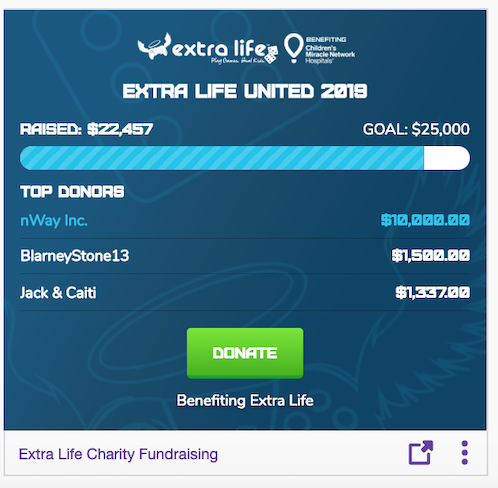
Need a visual aid to help know what to do? This video will help show how to enable your Extra Life extension:
Check out this short video for a tutorial on how to enable this extension.
Free Broadcast Overlays
While you’re at it, why not add custom Extra Life broadcast overlays to your Twitch or YouTube stream? Download them here!
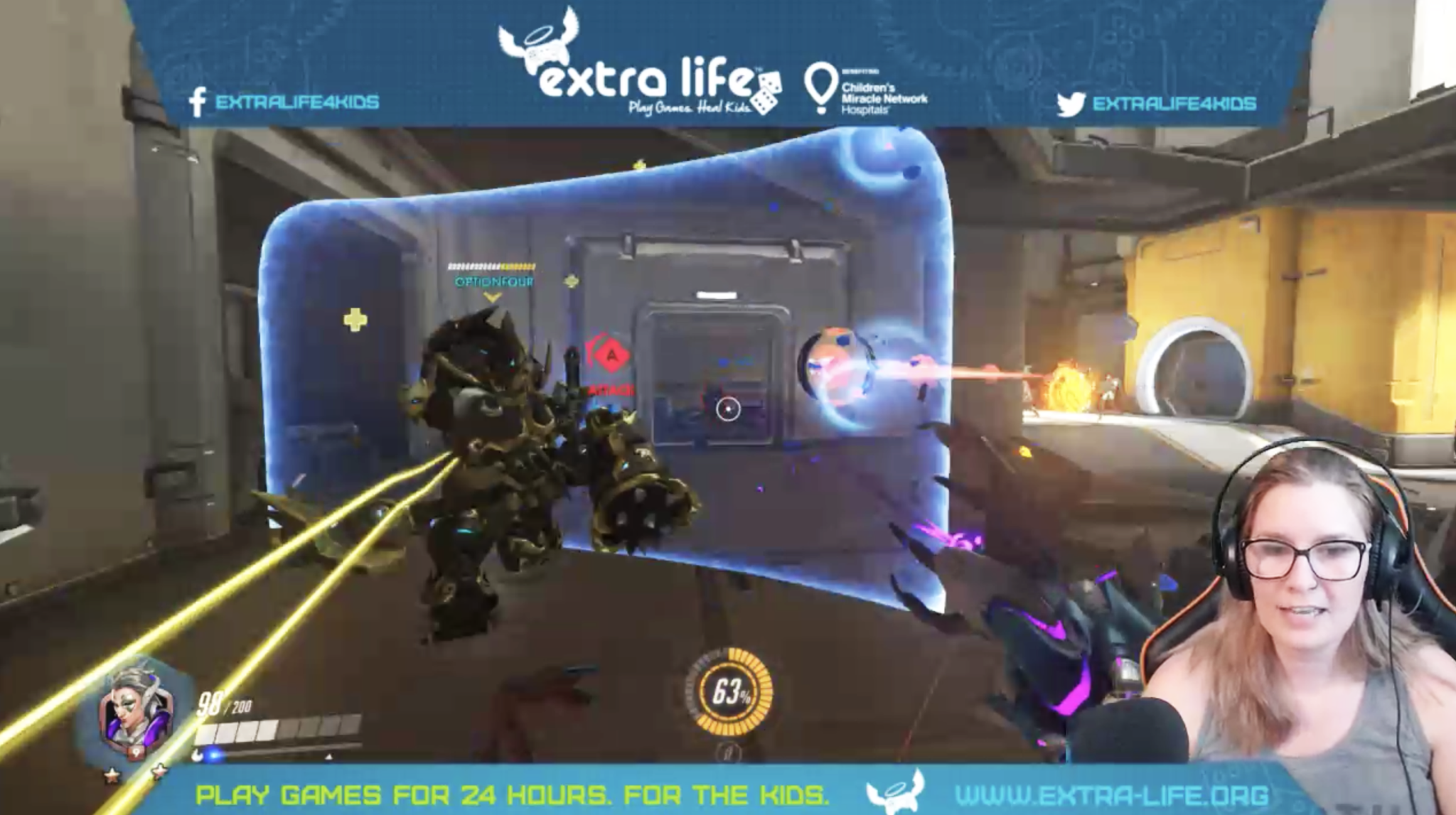
Adding Your Fundraising URL to OBS:
Looking to add a fancy fundraising thermometer to your stream? If you use OBS for your stream overlay(s)/graphics, it’s easy!
Under the ‘Settings’ tab on your participant fundraising page, you can find an Extra Life URL. You’ll use that if you’re adding an Extra Life donation bar to your stream. Simply copy and paste the URL in your settings tab to the URL in OBS to help show your progress on stream!
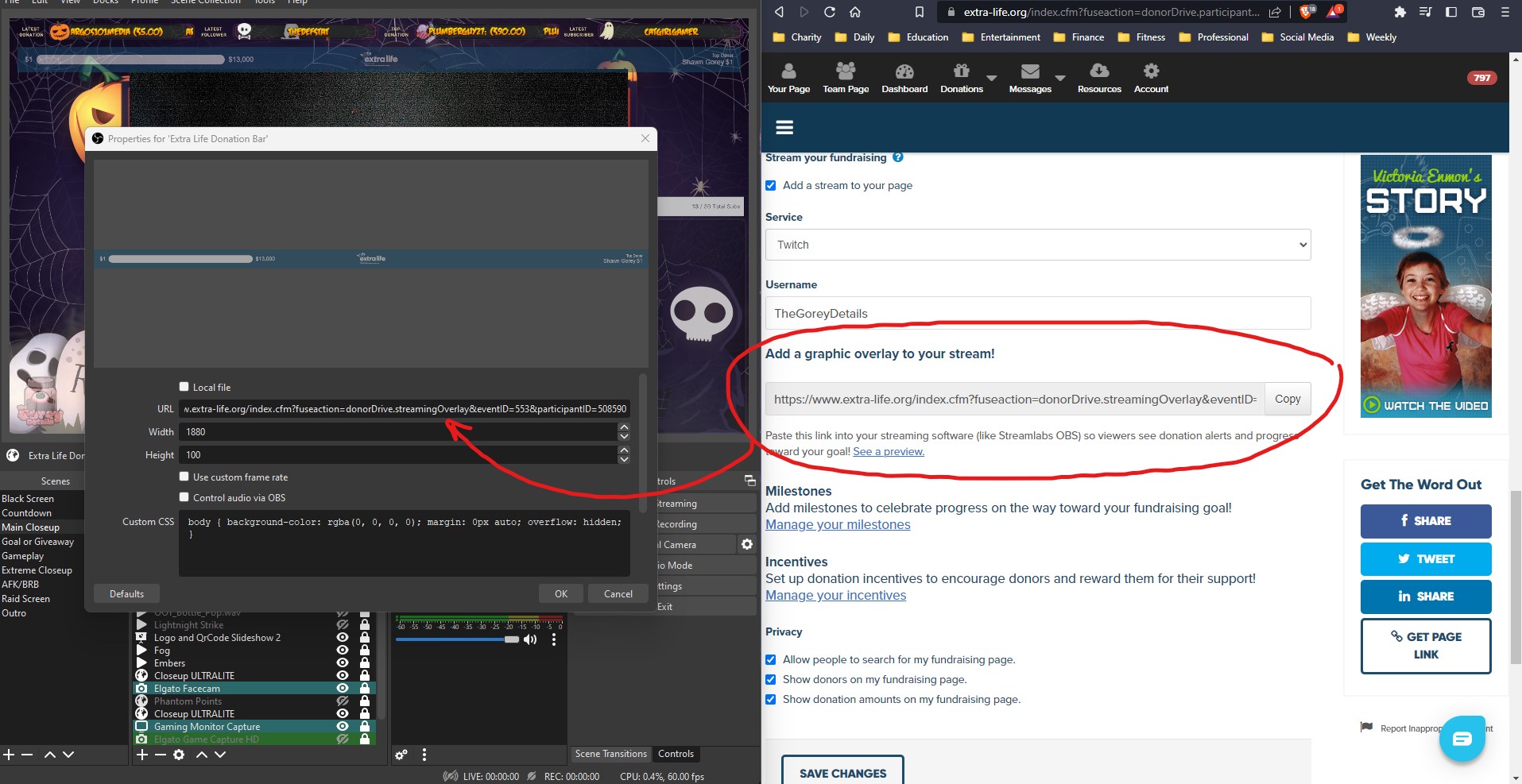
Adding the DonorDrive Twitch Extension to Your Dashboard:
On your Twitch dashboard, make sure that you have the DonorDrive Charity Fundraising Extension installed. Once you have that, double-check to make sure your fundraising page URL is cited on the extension tab of your Twitch dashboard. It’s as simple as copy and pasting that URL from your current fundraising page. Remember, that URL will change every year!
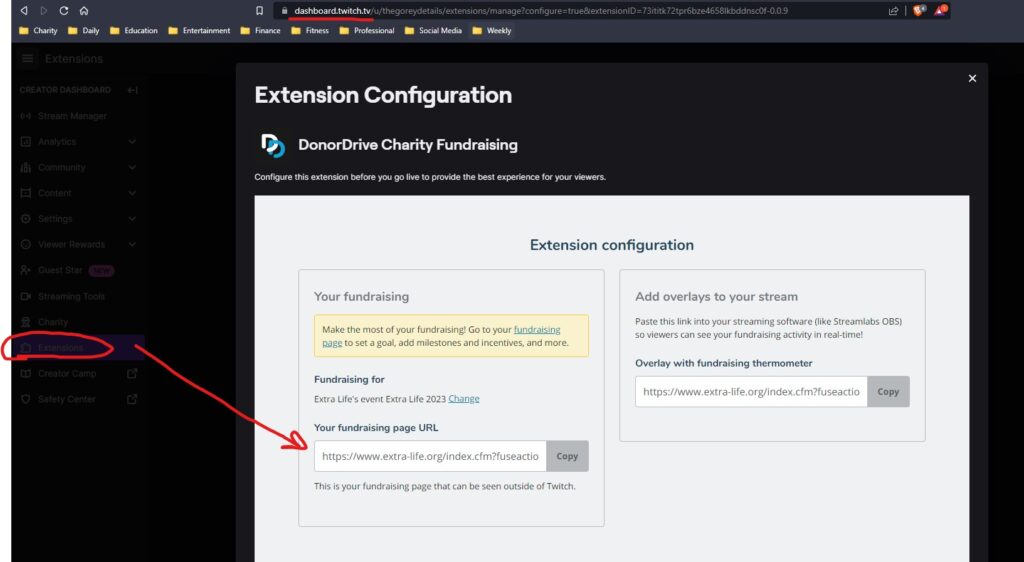
Adding your Fundraising Page to Streamlabs:
Using Streamlabs is a great tool to level up any stream! To add your Extra Life page, add your participant ID to streamlabs (this will help with Extra Life alerts). Use the number on your personal fundraising page URL.
Ex: Extra-life.org/participant/509568
Once you have that number, you’ll be able to add it in your Streamlabs dashboard for your Extra Life alerts.